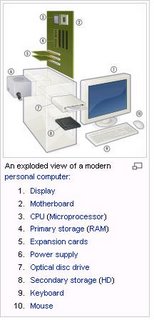A
robot is an electro-mechanical device that can perform autonomous or preprogrammed tasks. A robot may act under the direct control of a human (eg. the robotic arm of the space shuttle) or autonomously under the control of a programmed computer. Robots may be used to perform tasks that are too dangerous or difficult for humans to implement directly (e.g. nuclear waste clean up) or may be used to automate repetitive tasks that can be performed with more precision by a robot than by the employment of a human (e.g. automobile production.)
Robot can also be used to describe an intelligent mechanical device in the form of a human. This form of robot (commonly referred to as an android) is common in science fiction stories.However, such robots have yet to become commonplace in reality, especially with the difficulties (and expenses) involved in making a bipedal machine balance itself or move in human-like ways without losing balance (see Current Developments below).Internet bots are named after the word robot because they perform mundane, repetitive tasks.
 The
The
word robot is used to refer to a wide range of machines, the common feature of
which is that they are all capable of movement and can be used to perform
physical tasks. Robots take on many different forms, ranging from humanoid,
which mimic the human form and way of moving, to industrial, whose appearance is dictated by the function they are to perform. Robots can be grouped generally as mobile robots (eg. autonomous vehicles), manipulator robots (eg. industrial robots) and Self reconfigurable robots, which can conform themselves to the task at hand. Robots may be controlled directly by a human, such as remotely-controlled bomb-disposal robots, robotic arms, or shuttles, or may act according to their own decision making ability, provided by artificial intelligence. However, the majority of robots fall in-between these extremes, being controlled by pre-programmed computers. Such robots may include feedback loops such that they can interact with their environment, but do not display actual intelligence.
The word "robot" is also used in a general sense to mean any machine which mimics the actions of a human (biomimicry), in the physical sense or in the mental sense. It comes from the Czech and Slovak word robota, labour or work (also used in a sense of a serf). The word robot first appeared in Karel Čapek's science fiction playR.U.R. (Rossum's Universal Robots) in 1921, and was probably invented by the author's brother, painter Josef Čapek. See the article about Karel
Čapek for more detailed
Robots are growing in complexity and their use in industry is becoming more widespread. The main use of robots has so far been in the automation of mass production industries, where the same, definable tasks must be performed repeatedly in exactly the same fashion. Car production is the primary example of the employment of large and complex robots for producing products. Robots are used in that process for the painting, welding and assembly of the cars. Robots are good for such tasks because the tasks can be accurately defined and must be performed the same every time, with little need for feedback to control the exact process being performed. Industrial Robots can be manufactured in a wide range of sizes and so can handle much larger tasks than a human could.
They are also useful in environments which are unpleasant or dangerous for humans to work in, for example bomb disposal, work in space or underwater, in mining, and for the cleaning of toxic waste. Robots are also used for patrolling these toxic areas, robots equipped for this job are e.g. the Robowatch OFRO, and Robowatch MOSRO.
Often this is referred to as the "Three D's: Dull, Dirty and Dangerous" work. Hundreds of bomb disposal robots such as the iRobot Packbot and theFoster-Miller Talon are being used in Iraqand Afghanistan by the U.S. military to defuse roadside bombs, or improvised explosive devices (IED's) in an activity known as Explosive Ordinance Disposal (EOD). Automated Guided Vehicles (AGVs) are moveable robots that are used in large facilities such as warehouses hospitals and container ports, for the movement of goods, or even for safety and security patrols. Such vehicles follow wires, markers or laser-guidance to navigate around the location and can be programmed to move between places to deliver goods or patrol a certain area. Top manufacturers include
Transbotics, FMC and Jervis B Webb makes AGV "brains" used in freely moving autonomous vehicles that do not require fixed paths as earlier AGVs have done.
Domestic robots are now available that perform simple tasks such as vacuum cleaning and grass cutting. By the end of 2004 over 1,000,000 vacuum cleaner units had been sold. Examples of these domestic robots are the Scooba and Roomba robots from iRobot Corporation, Friendly Robotics' Robomower, Electrolux's Automower, and Samsung.
Other domestic robots have the aim of providing companionship (social robots) or play partners (ludobots) to people. Examples are Sony's Aibo, a commercially successful robot pet dog, Paro, a robot baby seal intended to soothe nursing home patients, and Wakamaru, a humanoid robot ntended for elderly and disabled people. Other humanoid robots are in development with the aim of being able to provide robotic functions in a form that may be more aesthetically pleasing to customers, thereby increasing the likelihood of them being accepted in society. PLEN has been put up for sale.
Robots perform in arts festivals and at museums with works such as James Seawright's House Plants, 1983, in which an artificial flower opens in response to viewer interaction or Ken Rinaldo's Autotelematic Spider Bots, 2006 where robots that appear like spiders, see like bats and act like ants interact with the public and structure each others behaviors through bluetooth communication. One of the earliest electronic art robots is Jim Pallas' 1976 Blue Wazoo which, using TTL IC devices, responds to sound and light with a repertoire of LED patterns, movements, inflations, deflations, whirs, clicks and jiggles.
For education in schools and high schools and mechatronics training in companies robot kits are becoming more and more popular. On the schools side there exists kits from LEGO, Parallax, Inc or Fischertechnik made of plastics components, Microbric, which uses its mainboard as a chassis & on the more professional side there exists e.g. the qfix robot kit and VexLABS robotics kit made of aluminium parts.
Warfare
The future of modern warfare will be fought by automated weapons systems. The U.S. Military is investing heavily in research and development towards testing and deploying increasingly automated systems. The most prominent system currently in use is the unmanned aerial vehicle (IAI Pioneer & RQ-1 Predator) which can be armed with Air-to-Ground missiles and remotely operated from a command center in reconnaissance roles. DARPA has hosted competitions in 2004 & 2005 to involve private companies and universities to develop unmanned ground vehicles to navigate through rough terrain in the Mojave Desert for a final prize of $2 Million. The field of artillery has also seen some promising research with an experimental weapons system named "Dragon Fire II" which automates the loading and ballistics calculations required for accurate predicted fire, providing a 12 second response time to artillery support requests. However, weapons of warfare have one limitation in becoming fully autonomous: there remain intervention points which requires human input to ensure that targets are not within restricted fire areas as defined by Geneva Conventions for the laws of war.
There have been some developments towards developing autonomous fighter jets and bombers. The use of autonomous fighters and bombers to destroy enemy targets is especially promising because of the lack of training required for robotic pilots, autonomous planes are capable of performing maneuvers which couldn't otherwise be done with human pilots (due to high amount of G-Force), plane designs don't require a life support system, and a loss of a plane doesn't mean a loss of a pilot. However, the largest draw back to robotics is their inability to accommodate for non-standard conditions. The idea of artificial people dates at least as far back as the ancient legend of Cadmus, who sowed dragon teeth that turned into soldiers, and the myth of Pygmalion, whose statue of Galatea came to life. In classical mythology, the deformed god of metalwork (Vulcan or Hephaestus) created mechanical servants, ranging from intelligent, golden handmaidens to more utilitarian three-legged tables that could move about under their own power.
Jewish legend tells of the Golem, a clay statue animated by Kabbalistic magic. Similarly, in the Younger Edda, Norse mythology tells of a clay giant, Mökkurkálfi or Mistcalf, constructed to aid the troll Hrungnir in a duel with Thor, the God of Thunder.
The word robot was introduced by Czech writer Karel Čapek in his play R.U.R. (Rossum's Universal Robots) which was written in 1920 (See also Robots in literature for details of the play). However, the verb robotovat, meaning "to work" or "to slave", and the noun robota (meaning corvée) used in the Czech and Slovak languages, has been used since the early 10th
century. It was suggested that the word robot had been coined by Karel Čapek's brother, painter and writer Josef Čapek.
Concepts akin to today's robot can be found as long ago as 450 BC when the Greek mathematician Archytas of Tarentum postulated a mechanical bird he called "The Pigeon" which was propelled by steam. Heron of Alexandria (10AD-70AD) made numerous innovations in the field of automata, including (allegedly) one that could speak.
Al-Jazari (1136-1206) an Ortoqid (Artuk) Turkish inventor designed and constructed automatic machines such as water clocks, kitchen appliances and musical automats powered by water (See one of his works at). One of the first recorded designs of a humanoid robot was wade by Leonardo da Vinci in around 1495. Da Vinci's notebooks, rediscovered in the 1950s, contain detailed drawings of a mechanical knight able to sit up, wave its arms and move its head and jaw. The design is likely to be based on his anatomical research recorded in the Vitruvian Man. It is not known whether he attempted to build the robot
An early automaton was created 1738 byJacques de Vaucanson, who created a mechanical duck that was able to eat grain, flap its wings, and excrete. Many consider the first robot in the modern sense to be a teleoperated boat, similar to a modernROV, devised by Nikola Tesla and demonstrated at an 1898 exhibition in Madison Square Garden. Based on his patents 613,809, 723,188 and 725,605 for "teleautomation", Tesla hoped to develop the "wireless torpedo" into an automated weapon system for the US Navy. (Cheney 1989) Tesla also proposed but did not build remotely operated war planes and ground vehicles. He also predicted these remote controlled machines were merely precursors of "machines possessed of their own intelligence" (Cheney 1989). See also the PBS website article (with photos) :
Tesla - Master of Lightning: Race of Robots
In the thirties, Westinghouse made a humanoid robot known as
Elektro. It was exhibited at the 1939 and 1940 World's Fairs while the first electronic
autonomous robots were created by Grey Walter at Bristol University, England in 1948.
The first human to be killed by a robot was 37 year-old Kenji Urada, a Japanese factory worker, in 1981. According the Economist.com, Urada "climbed over a safety fence at a Kawasaki plant to carry out some maintenance work on a robot. In his haste, he failed to switch the robot off properly. Unable to sense him, the robot's powerful hydraulic arm kept on working and accidentally pushed the engineer into a grinding machine."
Current developments
The development of a robot with a natural human or animal gait is incredibly difficult and requires a large amount of computational power. Now that background technologies of behavior, navigation and path planning have been solved using basic wheeled robots, roboticists are moving on to develop walking robots (eg. SIGMO, QRIO, ASIMO & Hubo). One approach to walk control is Passive dynamics, where the robot's geometry is such that it will almost walk without active control.
Initial work has focused on multi-legged robots (eg. Aibo), such as hexapods, as they are statically stable and so are easier to work with, whereas a bipedal robot must be able to balance. The balancing problem is taken to an extreme by the Robotic unicycle. A problem with the development of robots with natural gaits is that human and animal bodies utilize a very large number of muscles in movement and replicating all of those mechanically is very difficult and expensive. This field of robot research has become known as Biomorphic robotics.
Progress is being made in the field of feedback and tactile sensors which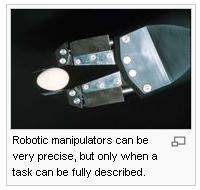 allow a robot to sense their actions and adjust their behavior accordingly. This is vital to enable robots to perform complex physical tasks that require some
allow a robot to sense their actions and adjust their behavior accordingly. This is vital to enable robots to perform complex physical tasks that require some
active control in response to the situation.
Medical robotics is a growing field and regulatory approval has been granted for the use of robots in minimally invasive procedures. Robots are being used in performing highly delicate, accurate surgery, or to allow a surgeon who is located remotely from their patient to perform a procedure using a robot controlled remotely. More recently, robots can be used autonomously in surgery. Experimental winged robots and other examples exploiting biomimicry are also in early development. So-called "nanomotors" and "smart wires" are expected to drastically simplify motive power, while in-flight stabilization seems likely to be improved by extremely small gyroscopes. A significant driver of this work is military research into spy technologies. Energetically autonomous robots, is a field of study under the category of biologically inspired robotics, which aims to develop artificial agents that can remain self-sustainable in natural environments with minimum human intervention. This field of research spreads further into the fields of alternative energy sources and waste management, as it integrates the
Microbial Fuel Cell technology with robotics, and allows for waste or food waste to be the 'fuel'. This class of robots is at the very early stages of development, however with great impact in applications such as the aforementioned unpleasant or dangerous for humans environments. Two examples of energetically autonomous robots that exist today are EcoBots I and II.
Tactile sensors and artificial skin are close to providing robots with a human-like sense of touch. Technology-friendly South Korea says it will have a robot in every home by 2015-2020.Robot News gives breaking news in robotic developments.
Dangers and fearsAlthough robots have not developed to the stage where they pose any threat or danger to society, fears and concerns about robots have been repeatedly expressed in a wide range of books and films. The principal theme is the robots' intelligence and ability to act could exceed that of humans, that they could develop a conscience and a motivation to take over or destroy the human race. (See The Terminator) Frankenstein (1818),sometimes called the first science fiction novel, has become synonymous with the theme of a robot or monster advancing beyond its creator. Probably the best known author to work in this area is Isaac Asimov who has placed robots and their interaction with society at the center of many of his works. Of particular interest are Asimov's Three Laws of Robotics. Asimov also coined the term "Robotics" as the science or study of the technology associated with robots.
Currently, malicious programming or unsafe use of robots may be the biggest danger. Although industrial robots may be smaller and less powerful than other industrial machines, they are just as capable of inflicting severe injury on humans. However, since a robot can be programmed to move in different trajectories depending on its task, its movement can be unpredictable for a person standing in its reach. Therefore, most industrial robots operate inside a security fence which separates them from human workers. Manuel De Landa has theorized that humans are at a critical and significant juncture where humans have allowed robots, "smart missiles," and autonomous bombs equipped with artificial perception to make decisions about killing us. He believes this represents an important and dangerous trend where humans are transferring more of our cognitive structures into our machines.
Even without malicious programming, a robot, especially a future model moving freely in a human environment, is potentially dangerous because of its large moving masses, powerful actuators and unpredictably complex behavior. A robot falling on someone or just stepping on his foot by mistake could cause much more damage to the victim than a human being of the same size. Designing and programming robots to be intrinsically safe and to exhibit safe behavior in a human environment is one of the great challenges in robotics. Developing a robot with a conscience may be helpful.
Literature
List of fictional robots and androids
Robots have frequently appeared as characters in works of literature and the first use of the word "robot" in literature can be found in Karel Capek's play R.U.R. (Rossum's Universal Robots), written in 1920. Isaac Asimov has written many volumes of science fiction focusing on robots in numerous forms and guises. Asimov contributed greatly to reducing the Frankenstein complex, which dominated early works of fiction involving robots. His three laws of robotics have become particularly well known for codifying a simple set of behaviors for robots to remain at the service of their human creators.
Numerous words for different types of robots are now used in literature. Robot has come to mean mechanical humans, while android is used for organic artificial humans and cyborg or "bionic man" for a human form that is a mixture of organic and mechanical parts. Organic artificial humans have also been referred to as "constructs" (or "biologicalconstructs").
Roboticsrobotics is the science and technology of robots, their design, manufacture, and application. Robotics requires a working knowledge of electronics, mechanics, and software and a person working in the field has become known as a roboticist. The word robotics was first used in print by Isaac Asimov, in his science fiction short story "Runaround" (1941).
Although the appearance and capabilities of robots vary vastly, all robots share the features of a mechanical, movable structure under some form of control. The structure of a robot is usually mostly mechanical and can be called kinematic chain (its functionality being akin to the skeleton of a body). The chain is formed of links (its bones), actuators (its muscles) and joints which can allow one or more degrees of freedom. Most contemporary robots use open serial chains in which each link connects the one before to the one after it. These robots are called serial robots and often resemble the human arm. Some robots, such as the
Stewart platform, use closed parallel kinematic chains. Other structures, such as those that mimic the mechanical structure of humans, various animals and insects, are comparatively rare. However, the development and use of such structures in robots is an active area of research (e.g. biomechanics). Robots used as manipulators have an end effector mounted on the last link. This end effector can be anything from a welding device to a mechanical hand used to manipulate the environment.
The mechanical structure of a robot must be controlled to perform tasks. The control of a robot involves three distinct phases - perception, processing and action (robotic paradigms). Sensors give information about the environment or the robot itself (e.g. the position of its joints or its end effector). Using strategies from the field of control theory, this information is processed to calculate the appropriate signals to the actuators (motors) which move the mechanical structure. The control of a robot involves various aspects such as path planning, pattern recognition, obstacle avoidance, etc. More complex and adaptable control strategies can be referred to as artificial intelligence.
Any task involves the motion of the robot. The study of motion can be divided into kinematics anddynamics. Direct kinematics refers to the calculation of end effector position, orientation, velocity and acceleration when the corresponding joint values are known. Inverse kinematics refers to the opposite case in which required joint values are calculated for given end effector values, as done in path planning. Some special aspects of kinematics include handling of redundancy (different possibilities of performing the same movement), collision avoidance andsingularity avoidance. Once all relevant positions, velocities and accelerations have been calculated using kinematics, methods from the field of dynamics are used to study the effect of forces upon these movements. Direct dynamics refers to the calculation of accelerations in the robot once the applied forces are known. Direct dynamics is used in computer simulations of the robot. Inverse dynamics refers to the calculation of the actuator forces necessary to create a prescribed end effector acceleration. This information can be used to improve the control algorithms of a robot.
In each area mentioned above, researchers strive to develop new concepts and strategies, improve existing ones and improve the interaction between these areas. To do this, criteria for "optimal" performance and ways to optimize design, structure and control of robots must be developed and implemented.





 The
The
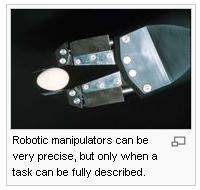 allow a robot to sense their actions and adjust their behavior accordingly. This is vital to enable robots to perform complex physical tasks that require some
allow a robot to sense their actions and adjust their behavior accordingly. This is vital to enable robots to perform complex physical tasks that require some